|
|
|
Overview
|
The Rental/Exchange shop web screen is divided in to three panes.
- The left pane includes controls for searching past transactions and searching for product availability.
- The center pane is where product information will be displayed and also where you will find your shopping basket.
- The right pane includes a history of the transactions you have created during your most recent session.
You can resize the individual panes or expand/collapse them as needed to allow for more visibility on the screen.
|
Back to top |
Adding items to your shopping basket
|
|
You may add a product (part number) to your shopping basket
in several ways. Adding a product from the My
Transactions home page
- From My Transactions home page, choose Check worldwide availability
- Provide a Product ID.
- Select a Deliver To
- Click Submit to determine the availability and locations for that product.
- Click the shopping basket icon from the results. The system will display your shopping basket with the selected product added.
Adding a product from the Availability tab
- From the left pane, click Availability.
- Provide a Product ID. An asterisk (*) may be used a wildcard for the
Product ID.
- Select a Deliver To.
- Click the Go to view a list of matching products.
- Click Choose Location to view the availability and locations for that product.
- Click the shopping basket icon from the results. The system will display your shopping basket with the selected product added.
Adding a product directly to the shopping
basket
- From My Transactions home page, click to
Start your quotation or order
- Complete all required data
- At the line item enter the product ID you wish to order.
- Determine availability for that product.
|
Back to top |
Availability
|
|
Approved users may view or download the Worldwide Rental Exchange Catalog
from the
Shop community of the
Rockwell Collins Customer Portal.
Checking availability from My Transactions
- From My Transactions, click Check worldwide availability.
- Type a product ID.
- Choose an option from the Deliver To
field.
- Click Submit to determine the availability and locations for that product.
Checking availability from the Availability tab
- From the left pane, click Availability.
- Type a product ID. An asterisk (*) may be used a wildcard for the
product ID.
- Choose an option from the Deliver To
field.
- Click Go to view a list of matching products.
- Click Choose Location to view the availability and locations for that product.
Checking availability from the shopping cart
- From My Transactions, click Start your quotation or order
- Provide the following required data:
- Your Reference (PO/RFQ)
- Product ID
- Click Choose Location to view the
availability and locations for the product.
- Click the shopping basket icon of the
desired product to add that location to your
shopping cart.
|
Back to top |
System messages
Information and confirmation messages
Information messages provide feedback about searches
you've conducted or other activity in the system.
Confirmation messages indicate the success of a user
action. These messages are formatted with blue text
against a light gray background.
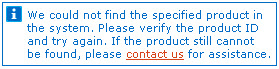
Warning messages Warning messages alert you to
something that may require your attention. Warning
messages will not prevent any function of the online
shopping experience. These messages are formatted
with gold text against a light gray background.

Error messages An error message indicates a
stopping point for the system where user action is
needed before the system can proceed. These messages
are formatted with red text against a light gray
background.
 |
Back to top |
Cookies
|
|
Review Rockwell Collins' Privacy & Cookie statement. If you are experiencing issues with the Shop: Rental/Exchange
system please clear your cookies and try again. If you
continue to experience issues, contact us. |
Back to top |
Orders
|
Through the Shop: Rental/Exchange system you may place orders with Rockwell Collins.
For additional information please review our Terms and Conditions.
- From My Transactions home page, click Start your quotation or order.
- Complete the header information, including
the following required data:
- Your Reference (PO/RFQ)
- Product ID
- Availability
- Platform information
- Click the Update button to have the system validate the form. The system will notify you
of any errors or warnings you may need to address.
- Click Place Order. The system will display a confirmation message.
What is the purpose of the Requested Delivery Date field?
|
Back to top |
Pop-up blockers
|
|
To ensure successful use of the Shop: Rental/Exchange system please disable all pop-up blockers.
|
Back to top |
Profile
Your Shop: Rental/Exchange profile enables you to configure defaults that will be used for future
transactions in the Shop: Rental/Exchange parts system. These defaults can be changed
on a per-transaction basis, and the ship-to address can also be changed at the line item level.
Changes you make will affect future online transactions;
they will not be applied to transactions already in
process. Further, these defaults will be applied only to transactions created online and do not apply to
transactions conducted via other channels (phone, fax, etc).
|
Back to top |
Product Detail
The product detail includes information such as a product ID (part number), product description, and
rental/exchange list price. Product detail does not include availability information.
To view the product detail you can
- Perform an availability search from the left Availability tab and click the product
ID or description from the results.
- Click the product ID or description from a shopping basket for an order or quotation. If you are viewing
a transaction not created online, you will only be able to view product detail for those products which are
available for online sale.
|
Back to top |
Quotations
Through the Shop: Rental/Exchange system you may request a quotation from Rockwell Collins.
For additional information please review our Terms and Conditions.
- From the My Transactions page, click
Start your quotation or order
- Provide required data:
- Your Reference (PO/RFQ)
- Product
- Rental/Exchange
- Additional information to help determine warranty, contract, or program coverage.
- Click the Update button to have the system validate the form. The system will notify you
of any errors or warnings you may need to address.
- Click the Request Quotation button. The system will display a confirmation message.
Additionally, you can revise a quotation that has a
status of Open. To review
an open quotation:
- Locate the desired quotation by either performing a
transaction search or by choosing
the desired quotation from the History pane.
- While viewing the desired quotation, Click the
Revise Quotation button to open that quotation for editing.
- Enter your modifications.
- Click the Update button to have the system validate the form. The system will notify you
of any errors or warnings you may need to address.
- To save any changes, Click the Revise Quotation button again.
|
Back to top |
Transaction Search
Through the Shop: Rental/Exchange system you view the status
of any Rental/Exchange quotation or order you have placed with Rockwell Collins.
To view the status of a transaction:
- From the transactions tab, choose whether
you want to search for orders or quotations.
- Select the desired status.
- Provide any additional search criteria required.
- Click the Go button.
The results for an order will include columns related to shipment information, including
Ship Date, Route, and Waybill. As available, the
Waybill
data will be a link to that carrier's site where you may view detailed information about the status of the shipment.
|
Back to top |
Frequently Asked Questions
Q: What is dedicated inventory?
A: Products listed as "Dedicated" are available for your
specific use under a contractual agreement. If possible, please use these products
in your order or quotation request.
If the order is to report product used from a dedicated location at
a forward deployed location we request information about the transaction with
your customer. Enter this data into the Additional
Customer Requirements field on the line
for exchange. Examples would be serial number transacted for your customer
from dedicated, your customer's information / contract,
and date of the transaction
with your customer.
Q: What is the purpose of the Requested Delivery Date field? When will my item ship?
A: The Requested Delivery Date identifies the date you would like
the rental or exchange product to leave the Rockwell Collins facility. The date will default to the current date.
You may schedule shipments for future dates.
Q: How do I view the status of an order?
A: The left pane of the Shop:Rental/Exchange system provides the ability
to search for the status of an order or quotation.
Q: How do I request an exchange for a product
that is not identical to the product I intend to return to Rockwell Collins?
A: The Shop: Rental/Exchange system will allow you to request
a rental or an exchange only for the same part number
you are returning to Rockwell Collins.
If you need to return a dissimilar part, please contact us.
Q: How do I request a product from a specific Rockwell Collins location?
A: The Shop: Rental/Exchange system allows you to request
a rental or an exchange from the Rockwell Collins location that will best serve your needs. When
placing an order, please click Choose Location within your shopping basket or from your
availability search. On the resulting screen click the shopping cart image of the desired
location.
Q: Where do I ship my unit to be returned to Rockwell Collins?
A: As part of the order process, you will be providing
information regarding your product to be returned. Within this area
of the order, you can select a repair location to use as a ship-to
location. The majority of the products have multiple selections
available for a repair location. If your product does not have a
defined repair location, please leave this field blank.If the repair location is blank in your order basket, an order
administrator from Rockwell Collins will contact you with correct
information.
|
Back to top |
|
|